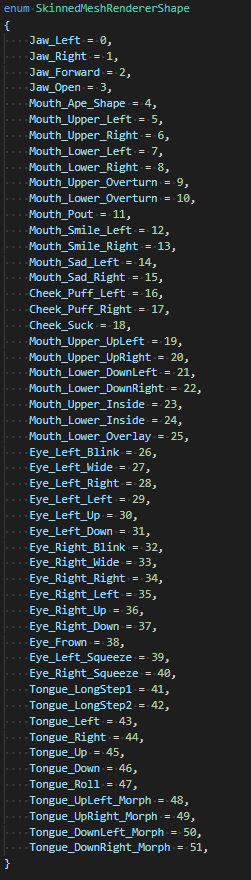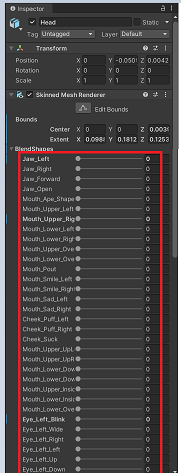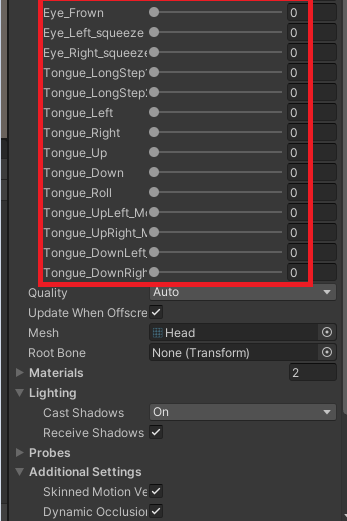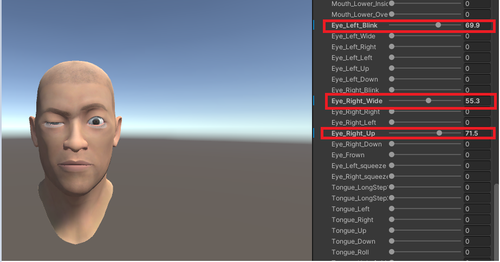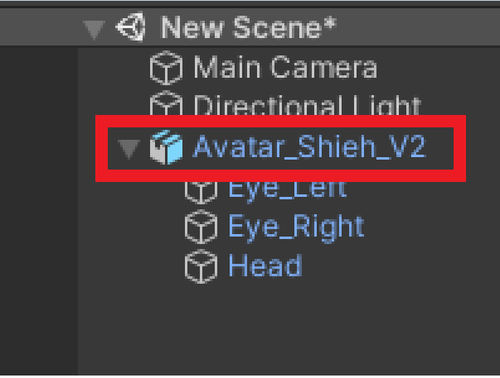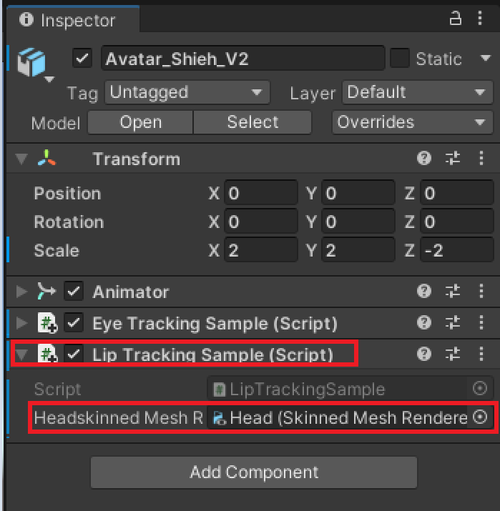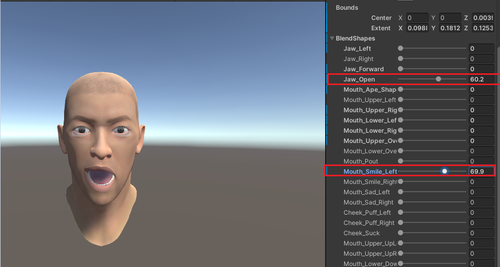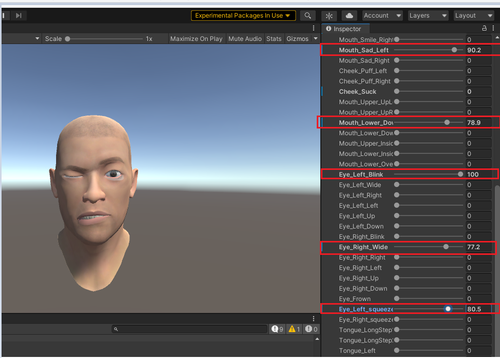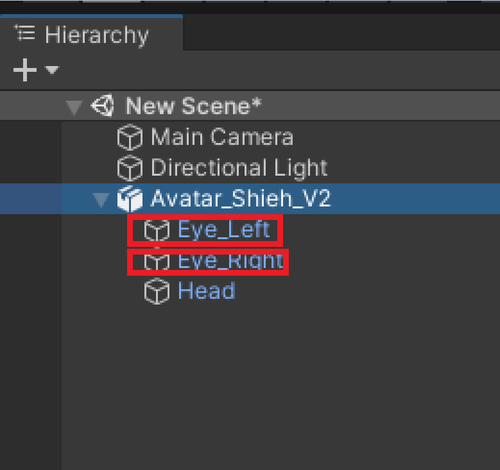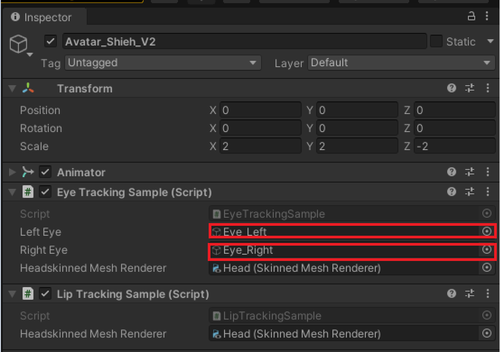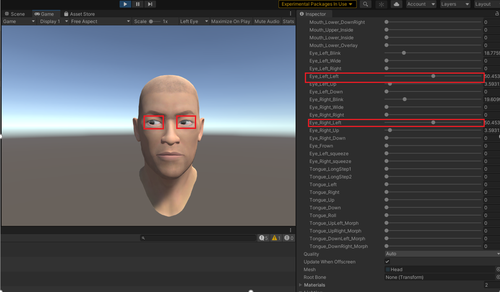Integrate Facial Tracking with Your Avatar
Overview
- OpenXR Facial Tracking Plugin Setup.
1.1 Enable OpenXR Plugins.
1.2 Enable Facial Tracking extensions.
- Game objects settings.
2.1 Avatar object settings.
- Scripts for your avatar.
3.1 Add enum types for OpenXR blendshapes and your avatar blendshapes.
3.2 Add scripts for eye tracking.
- Tips.
1. OpenXR Facial Tracking Plugin Setup
Supported Unity Engine version: 2020.2+
※ Note
: Before you start,
please install or update
the
latest VIVE Software from
SteamVR
or
OOBE
,
and
check your
SR_Runtime
1.1 Enable OpenXR Plugins:
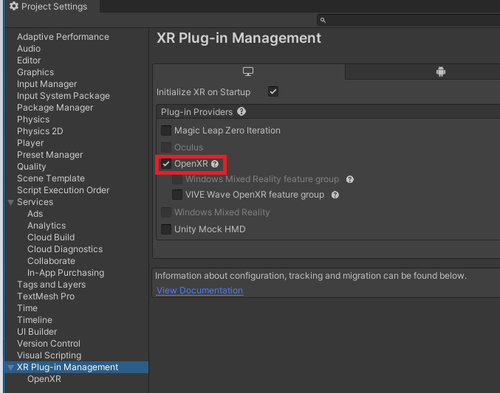
Click Exclamation mark next to “OpenXR” then choose “Fix All”.
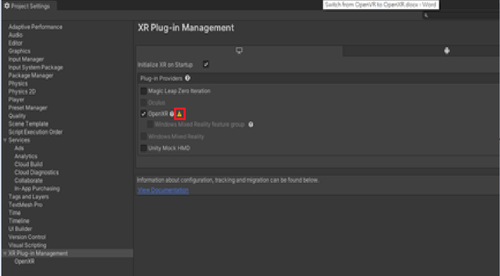

Add Interaction profiles for your device. (As follows, taking Vive Controller as an example.)
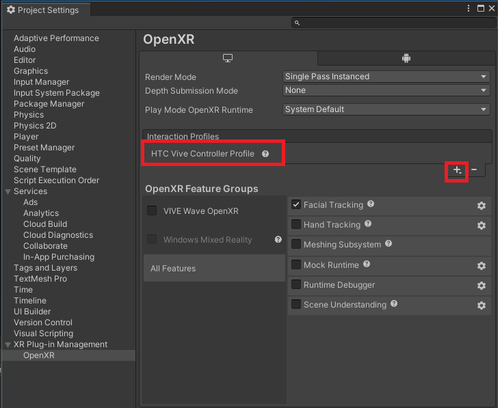
1.2 Enable Facial Tracking extensions
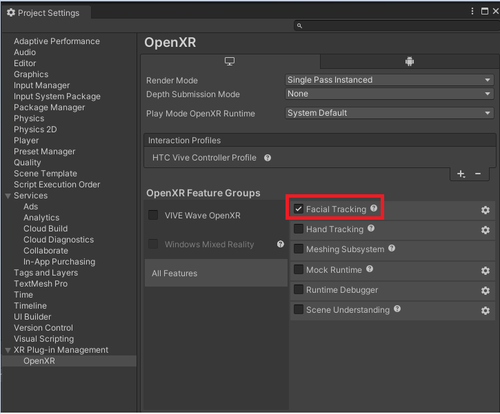
2. Game Objects Settings
2.1 Avatar Object Settings
Import your avatar (Use the avatar provided by our FacialTracking sample as an example).Assets > Samples > VIVE Wave OpenXR Plugin - Windows > {version} > FacialTracking Example > ViveSR > Models > version2 > Avatar_Shieh_V2.fbx
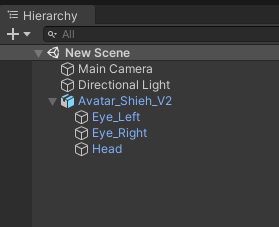
Note : It is recommended to negate the z scale value so that the avatar is consistent with the user's left and right direction.
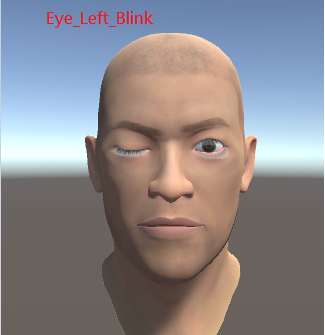
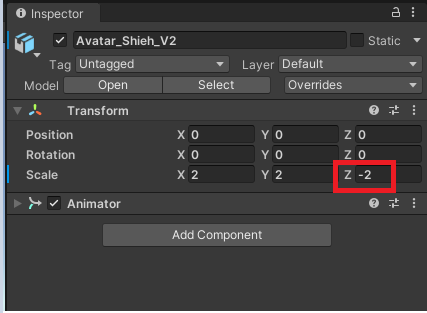
3. Scripts for your avatar
3.1 Add enum types for OpenXR blend shapes and your avatar blend shapes
Create new script which declares corresponding enum types as follows.
Your avatar blend shapes.|
|
|
3.2 Add scripts for eye tracking
Create new script for eye tracking and add following namespaces to your script.
using VIVE.FacialTracking; using System; using System.Runtime.InteropServices;
Add the following properties:
//Map OpenXR eye shapes to avatar blend shapes private static Dictionary < XrEyeShapeHTC, SkinnedMeshRendererShape > ShapeMap; public SkinnedMeshRenderer HeadskinnedMeshRenderer; private FacialManager facialmanager; private Dictionary<XrEyeShapeHTC,float> EyeWeightings = new Dictionary<XrEyeShapeHTC, float>();
Attach it to your avatar and set options in inspector.
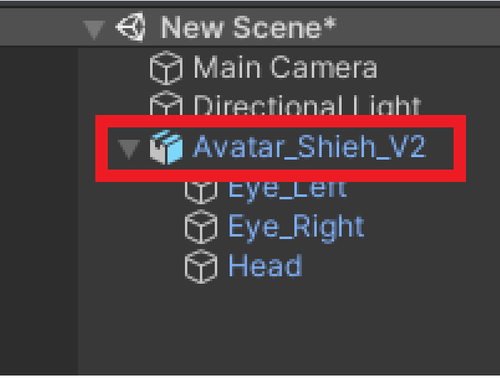
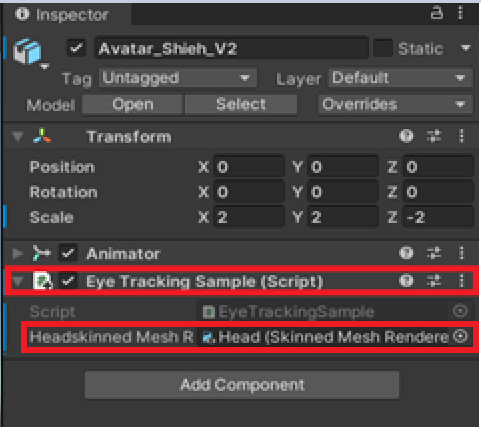
3.2.1 Add scripts to Start function
Step 1: Set the mapping relations between OpenXR eye shapes and avatar blend shapes.
ShapeMap = new Dictionary < XrEyeShapeHTC, SkinnedMeshRendererShape > (); ShapeMap.Add(XrEyeShapeHTC.XR_EYE_EXPRESSION_LEFT_BLINK_HTC, SkinnedMeshRendererShape.Eye_Left_Blink); ShapeMap.Add(XrEyeShapeHTC.XR_EYE_EXPRESSION_LEFT_WIDE_HTC, SkinnedMeshRendererShape.Eye_Left_Wide); ShapeMap.Add(XrEyeShapeHTC.XR_EYE_EXPRESSION_RIGHT_BLINK_HTC, SkinnedMeshRendererShape.Eye_Right_Blink); ShapeMap.Add(XrEyeShapeHTC.XR_EYE_EXPRESSION_RIGHT_WIDE_HTC, SkinnedMeshRendererShape.Eye_Right_Wide ); ShapeMap.Add(XrEyeShapeHTC.XR_EYE_EXPRESSION_LEFT_SQUEEZE_HTC, SkinnedMeshRendererShape.Eye_Left_Squeeze ); ShapeMap.Add(XrEyeShapeHTC.XR_EYE_EXPRESSION_RIGHT_SQUEEZE_HTC,SkinnedMeshRendererShape.Eye_Right_Squeeze ); ShapeMap.Add(XrEyeShapeHTC.XR_EYE_EXPRESSION_LEFT_DOWN_HTC, SkinnedMeshRendererShape.Eye_Left_Down); ShapeMap.Add(XrEyeShapeHTC.XR_EYE_EXPRESSION_RIGHT_DOWN_HTC,SkinnedMeshRendererShape.Eye_Right_Down); ShapeMap.Add(XrEyeShapeHTC.XR_EYE_EXPRESSION_LEFT_OUT_HTC,SkinnedMeshRendererShape.Eye_Left_Left ); ShapeMap.Add(XrEyeShapeHTC.XR_EYE_EXPRESSION_RIGHT_IN_HTC,SkinnedMeshRendererShape.Eye_Right_Left ); ShapeMap.Add(XrEyeShapeHTC.XR_EYE_EXPRESSION_LEFT_IN_HTC, SkinnedMeshRendererShape.Eye_Left_Right ); ShapeMap.Add(XrEyeShapeHTC.XR_EYE_EXPRESSION_RIGHT_OUT_HTC, SkinnedMeshRendererShape.Eye_Right_Right ); ShapeMap.Add(XrEyeShapeHTC.XR_EYE_EXPRESSION_LEFT_UP_HTC, SkinnedMeshRendererShape.Eye_Left_Up ); ShapeMap.Add(XrEyeShapeHTC.XR_EYE_EXPRESSION_RIGHT_UP_HTC ,SkinnedMeshRendererShape.Eye_Right_Up );
Step 2: Start eye tracking detection:
facialmanager.StartFramework(XrFacialTrackingTypeHTC.XR_FACIAL_TRACKING_TYPE_EYE_DEFAULT_HTC);
3.2.2 Add scripts to Update function
Step 1: Get eye tracking detection results:
facialmanager.GetWeightings(out EyeWeightings);
Step 2: Update avatar blend shapes
for (XrEyeShapeHTC i = XrEyeShapeHTC.XR_EYE_EXPRESSION_LEFT_BLINK_HTC; i < XrEyeShapeHTC.XR_EYE_EXPRESSION_MAX_ENUM_HTC; i++)
{
HeadskinnedMeshRenderer.SetBlendShapeWeight((int)ShapeMap[i], EyeWeightings[i] * 100f);
}
3.2.3 Add scripts to OnDestroy function:
Stop eye tracking detection:
facialmanager.StopFramework(XrFacialTrackingTypeHTC.XR_FACIAL_TRACKING_TYPE_EYE_DEFAULT_HTC);
3.2.4 Eye tracking result:
3.3.0 Add scripts for lip tracking
Create new script for lip tracking and add following namespaces to your script.
using VIVE.FacialTracking; using System; using System.Runtime.InteropServices;
Add the following properties:
private FacialManager facialmanager = new FacialManager(); private Dictionary < XrLipShapeHTC,float > LipWeightings = new Dictionary<XrLipShapeHTC, float>(); public SkinnedMeshRenderer HeadskinnedMeshRenderer; //Map OpenXR lip shape to avatar lip blend shape private static Dictionary<XrLipShapeHTC, SkinnedMeshRendererShape> ShapeMap;
Attach it to your avatar and set options in inspector.
3.3.1 Add scripts to Start function
Step 1:
Set the mapping relations between OpenXR lip shapes and avatar blend shapes.
ShapeMap = new Dictionary < XrLipShapeHTC, SkinnedMeshRendererShap> (); ShapeMap.Add(XrLipShapeHTC.XR_LIP_SHAPE_JAW_RIGHT_HTC, SkinnedMeshRendererShape.Jaw_Right); ShapeMap.Add(XrLipShapeHTC.XR_LIP_SHAPE_JAW_LEFT_HTC, SkinnedMeshRendererShape.Jaw_Left); ShapeMap.Add(XrLipShapeHTC.XR_LIP_SHAPE_JAW_FORWARD_HTC, SkinnedMeshRendererShape.Jaw_Forward); ShapeMap.Add(XrLipShapeHTC.XR_LIP_SHAPE_JAW_OPEN_HTC, SkinnedMeshRendererShape.Jaw_Open); ShapeMap.Add(XrLipShapeHTC.XR_LIP_SHAPE_MOUTH_APE_SHAPE_HTC, SkinnedMeshRendererShape.Mouth_Ape_Shape); ShapeMap.Add(XrLipShapeHTC.XR_LIP_SHAPE_MOUTH_UPPER_RIGHT_HTC, SkinnedMeshRendererShape.Mouth_Upper_Right); ShapeMap.Add(XrLipShapeHTC.XR_LIP_SHAPE_MOUTH_UPPER_LEFT_HTC, SkinnedMeshRendererShape.Mouth_Upper_Left); ShapeMap.Add(XrLipShapeHTC.XR_LIP_SHAPE_MOUTH_LOWER_RIGHT_HTC, SkinnedMeshRendererShape.Mouth_Lower_Right); ShapeMap.Add(XrLipShapeHTC.XR_LIP_SHAPE_MOUTH_LOWER_LEFT_HTC, SkinnedMeshRendererShape.Mouth_Lower_Left); ShapeMap.Add(XrLipShapeHTC.XR_LIP_SHAPE_MOUTH_UPPER_OVERTURN_HTC, SkinnedMeshRendererShape.Mouth_Upper_Overturn); ShapeMap.Add(XrLipShapeHTC.XR_LIP_SHAPE_MOUTH_LOWER_OVERTURN_HTC, SkinnedMeshRendererShape.Mouth_Lower_Overturn); ShapeMap.Add(XrLipShapeHTC.XR_LIP_SHAPE_MOUTH_POUT_HTC, SkinnedMeshRendererShape.Mouth_Pout); ShapeMap.Add(XrLipShapeHTC.XR_LIP_SHAPE_MOUTH_SMILE_RIGHT_HTC, SkinnedMeshRendererShape.Mouth_Smile_Right); ShapeMap.Add(XrLipShapeHTC.XR_LIP_SHAPE_MOUTH_SMILE_LEFT_HTC, SkinnedMeshRendererShape.Mouth_Smile_Left); ShapeMap.Add(XrLipShapeHTC.XR_LIP_SHAPE_MOUTH_SAD_RIGHT_HTC, SkinnedMeshRendererShape.Mouth_Sad_Right); ShapeMap.Add(XrLipShapeHTC.XR_LIP_SHAPE_MOUTH_SAD_LEFT_HTC, SkinnedMeshRendererShape.Mouth_Sad_Left); ShapeMap.Add(XrLipShapeHTC.XR_LIP_SHAPE_CHEEK_PUFF_RIGHT_HTC, SkinnedMeshRendererShape.Cheek_Puff_Right); ShapeMap.Add(XrLipShapeHTC.XR_LIP_SHAPE_CHEEK_PUFF_LEFT_HTC, SkinnedMeshRendererShape.Cheek_Puff_Left); ShapeMap.Add(XrLipShapeHTC.XR_LIP_SHAPE_CHEEK_SUCK_HTC, SkinnedMeshRendererShape.Cheek_Suck); ShapeMap.Add(XrLipShapeHTC.XR_LIP_SHAPE_MOUTH_UPPER_UPRIGHT_HTC, SkinnedMeshRendererShape.Mouth_Upper_UpRight); ShapeMap.Add(XrLipShapeHTC.XR_LIP_SHAPE_MOUTH_UPPER_UPLEFT_HTC, SkinnedMeshRendererShape.Mouth_Upper_UpLeft); ShapeMap.Add(XrLipShapeHTC.XR_LIP_SHAPE_MOUTH_LOWER_DOWNRIGHT_HTC, SkinnedMeshRendererShape.Mouth_Lower_DownRight); ShapeMap.Add(XrLipShapeHTC.XR_LIP_SHAPE_MOUTH_LOWER_DOWNLEFT_HTC, SkinnedMeshRendererShape.Mouth_Lower_DownLeft); ShapeMap.Add(XrLipShapeHTC.XR_LIP_SHAPE_MOUTH_UPPER_INSIDE_HTC, SkinnedMeshRendererShape.Mouth_Upper_Inside); ShapeMap.Add(XrLipShapeHTC.XR_LIP_SHAPE_MOUTH_LOWER_INSIDE_HTC, SkinnedMeshRendererShape.Mouth_Lower_Inside); ShapeMap.Add(XrLipShapeHTC.XR_LIP_SHAPE_MOUTH_LOWER_OVERLAY_HTC, SkinnedMeshRendererShape.Mouth_Lower_Overlay); ShapeMap.Add(XrLipShapeHTC.XR_LIP_SHAPE_TONGUE_LONGSTEP1_HTC, SkinnedMeshRendererShape.Tongue_LongStep1); ShapeMap.Add(XrLipShapeHTC.XR_LIP_SHAPE_TONGUE_LEFT_HTC, SkinnedMeshRendererShape.Tongue_Left); ShapeMap.Add(XrLipShapeHTC.XR_LIP_SHAPE_TONGUE_RIGHT_HTC, SkinnedMeshRendererShape.Tongue_Right); ShapeMap.Add(XrLipShapeHTC.XR_LIP_SHAPE_TONGUE_UP_HTC, SkinnedMeshRendererShape.Tongue_Up); ShapeMap.Add(XrLipShapeHTC.XR_LIP_SHAPE_TONGUE_DOWN_HTC, SkinnedMeshRendererShape.Tongue_Down); ShapeMap.Add(XrLipShapeHTC.XR_LIP_SHAPE_TONGUE_ROLL_HTC, SkinnedMeshRendererShape.Tongue_Roll); ShapeMap.Add(XrLipShapeHTC.XR_LIP_SHAPE_TONGUE_LONGSTEP2_HTC, SkinnedMeshRendererShape.Tongue_LongStep2); ShapeMap.Add(XrLipShapeHTC.XR_LIP_SHAPE_TONGUE_UPRIGHT_MORPH_HTC, SkinnedMeshRendererShape.Tongue_UpRight_Morph); ShapeMap.Add(XrLipShapeHTC.XR_LIP_SHAPE_TONGUE_UPLEFT_MORPH_HTC, SkinnedMeshRendererShape.Tongue_UpLeft_Morph); ShapeMap.Add(XrLipShapeHTC.XR_LIP_SHAPE_TONGUE_DOWNRIGHT_MORPH_HTC, SkinnedMeshRendererShape.Tongue_DownRight_Morph); ShapeMap.Add(XrLipShapeHTC.XR_LIP_SHAPE_TONGUE_DOWNLEFT_MORPH_HTC, SkinnedMeshRendererShape.Tongue_DownLeft_Morph);
Step 2: Start lip tracking detection:
facialmanager.StartFramework(XrFacialTrackingTypeHTC.XR_FACIAL_TRACKING_TYPE_LIP_DEFAULT_HTC);
3.3.2 Add scripts to Update function
Step 1:
Get lip tracking detection results:
facialmanager.GetWeightings(out LipWeightings);
Step 2:
Update avatar blend shapes
for (XrLipShapeHTC i = XrLipShapeHTC.XR_LIP_SHAPE_JAW_RIGHT_HTC; i > XrLipShapeHTC.XR_LIP_SHAPE_MAX_ENUM_HTC; i++)
{
HeadskinnedMeshRenderer.SetBlendShapeWeight((int)ShapeMap[i], LipWeightings[i] * 100f);
}
3.3.3 Add scripts to OnDestroy function
Stop lip tracking detection:
facialmanager.StopFramework(XrFacialTrackingTypeHTC.XR_FACIAL_TRACKING_TYPE_LIP_DEFAULT_HTC);
3.3.4 Lip tracking result:
4. Tips
Tip 1: You can perform eye tracking and lip tracking on avatar at the same time to achieve facial tracking as shown below.
Tip 2:
To let avatar be more vivid, you could roughly infer the position of the left pupil and update avatar by following blend shapes. The similar way can also apply to right pupil.
|
XR_EYE_EXPRESSION_LEFT_UP_HTC XR_EYE_EXPRESSION_LEFT_DOWN_HTC XR_EYE_EXPRESSION_LEFT_IN_HTC XR_EYE_EXPRESSION_LEFT_OUT_HTC
|
For example: add below code to script of eye tracking.
-
Add the following properties:
public GameObject leftEye; public GameObject rightEye; private GameObject[] EyeAnchors;
- Set options in inspector.
EyeAnchors = new GameObject[2]; EyeAnchors[0] = new GameObject(); EyeAnchors[0].name = "EyeAnchor_" + 0; EyeAnchors[0].transform.SetParent(gameObject.transform); EyeAnchors[0].transform.localPosition = leftEye.transform.localPosition; EyeAnchors[0].transform.localRotation = leftEye.transform.localRotation; EyeAnchors[0].transform.localScale = leftEye.transform.localScale; EyeAnchors[1] = new GameObject(); EyeAnchors[1].name = "EyeAnchor_" + 1; EyeAnchors[1].transform.SetParent(gameObject.transform); EyeAnchors[1].transform.localPosition = rightEye.transform.localPosition; EyeAnchors[1].transform.localRotation = rightEye.transform.localRotation; EyeAnchors[1].transform.localScale = rightEye.transform.localScale;
Vector3 GazeDirectionCombinedLocal = Vector3.zero;
if (EyeWeightings[XrEyeShapeHTC.XR_EYE_EXPRESSION_LEFT_IN_HTC] > EyeWeightings[XrEyeShapeHTC.XR_EYE_EXPRESSION_LEFT_OUT_HTC])
{
GazeDirectionCombinedLocal.x = -EyeWeightings[XrEyeShapeHTC.XR_EYE_EXPRESSION_LEFT_IN_HTC];
}
else
{
GazeDirectionCombinedLocal.x = EyeWeightings[XrEyeShapeHTC.XR_EYE_EXPRESSION_LEFT_OUT_HTC];
}
if (EyeWeightings[XrEyeShapeHTC.XR_EYE_EXPRESSION_LEFT_UP_HTC] > EyeWeightings[XrEyeShapeHTC.XR_EYE_EXPRESSION_LEFT_WIDE_HTC])
{
GazeDirectionCombinedLocal.y = EyeWeightings[XrEyeShapeHTC.XR_EYE_EXPRESSION_LEFT_UP_HTC];
}
else
{
GazeDirectionCombinedLocal.y = -EyeWeightings[XrEyeShapeHTC.XR_EYE_EXPRESSION_LEFT_WIDE_HTC];
}
GazeDirectionCombinedLocal.z = (float)-1.0;
Vector3 target = EyeAnchors[0].transform.TransformPoint(GazeDirectionCombinedLocal);
leftEye.transform.LookAt(target);
if (EyeWeightings[XrEyeShapeHTC.XR_EYE_EXPRESSION_RIGHT_IN_HTC] > EyeWeightings[XrEyeShapeHTC.XR_EYE_EXPRESSION_RIGHT_UP_HTC])
{
GazeDirectionCombinedLocal.x = EyeWeightings[XrEyeShapeHTC.XR_EYE_EXPRESSION_RIGHT_IN_HTC];
}
else
{
GazeDirectionCombinedLocal.x = -EyeWeightings[XrEyeShapeHTC.XR_EYE_EXPRESSION_RIGHT_UP_HTC];
}
if (EyeWeightings[XrEyeShapeHTC.XR_EYE_EXPRESSION_RIGHT_UP_HTC] > EyeWeightings[XrEyeShapeHTC.XR_EYE_EXPRESSION_RIGHT_DOWN_HTC])
{
GazeDirectionCombinedLocal.y = -EyeWeightings[XrEyeShapeHTC.XR_EYE_EXPRESSION_RIGHT_UP_HTC];
}
else
{
GazeDirectionCombinedLocal.y = EyeWeightings[XrEyeShapeHTC.XR_EYE_EXPRESSION_RIGHT_DOWN_HTC];
}
GazeDirectionCombinedLocal.z = (float)-1.0;
target = EyeAnchors[1].transform.TransformPoint(GazeDirectionCombinedLocal);
rightEye.transform.LookAt(target);