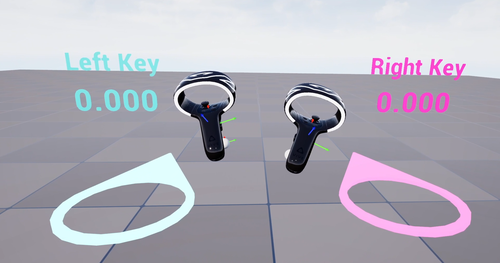Controller
Extension introduction
XR_HTC_vive_cosmos_controller_interaction enables the use of HTC Vive Cosmos Controllers interaction profiles in OpenXR .
XR_HTC_vive_focus3_controller_interaction enables the use of HTC Vive Focus3 Controllers interaction profiles in OpenXR .
Supported Platform and Devices
| Platform | Headset | Supported | Plugin Version | |
| PC | PC Streaming | Focus 3/XR Elite/Focus Vision | Focus3 Controllers | 2.0.0 and above |
| Pure PC | Vive Cosmos | Cosmos Controllers | 2.0.0 and above | |
| Vive Pro series | X | |||
| AIO | Focus 3/XR Elite/Focus Vision | Focus3 Controllers | 2.0.0 and above | |
Enable Plugins
- Edit > Plugins > Search for OpenXR and ViveOpenXR , make sure they are enabled.
- Note that the " SteamVR " and " OculusVR " plugin must be disabled for OpenXR to work.
- Restart the engine for changes to take effect.
How to use OpenXR Cosmos or Focus 3 Controller Unreal Feature
- Make sure ViveOpenXR is enabled.
- Edit > Project Settings > Plugins > Vive OpenXR > Click Enable Cosmos Controller under Cosmos Controller to enable OpenXR Cosmos Controller extension.
- Edit > Project Settings > Plugins > Vive OpenXR > Click Enable Focus 3 Controller under Focus 3 Controller to enable OpenXR Focus 3 Controller extension.
- Restart the engine to apply new settings after clicking Enable Cosmos Controller or Enable Focus 3 Controller .
Play the Sample map
- Make sure the Cosmos controller or Focus3 controller extension is enabled, the setting is in Edit > Project Settings > Plugins > Vive OpenXR .
-
The sample map is under Content > Controller > Map .
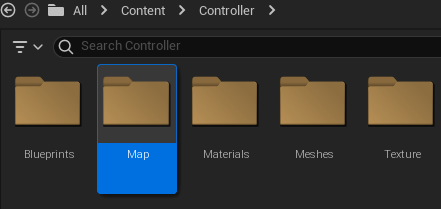
-
Find the action bindings inside Content > EnhancedInput > IMC_Keys.
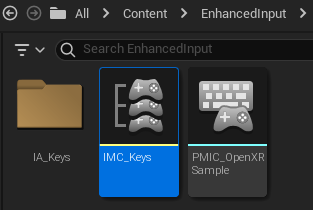
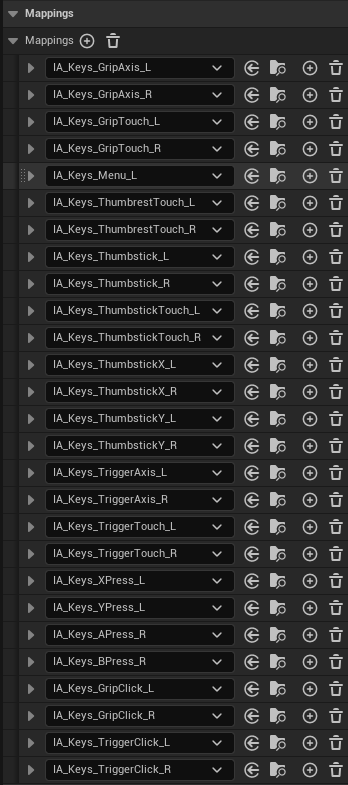
Note:
- System key is a reserved key and cannot be retrieved.
- For PC streaming, Menu key is a reserved key and cannot be retrieved.
-
Find the enhanced input events inside the Content > Controller > Blueprints > BP_ControllerInputDebug.
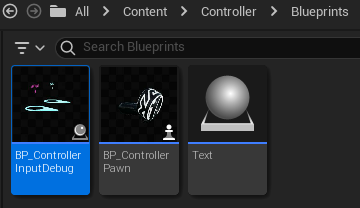
-
For using controller models, please note that cosmos controller and focus3 controller use different Motion Source , cosmos use Right and Left , focus3 use RightAim and LeftAim .


Note: ViveFocus3Controller models are not built-in meshes. You can find them under Content > Controller > Meshes .
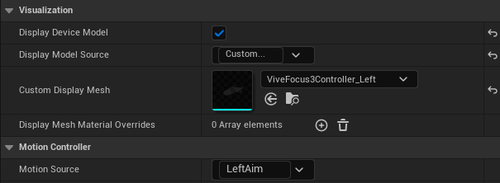
-
Start playing the
Controller
map, the text shows the button you press, and the float figures show the Axis value when you press the trigger button or grip button, the mesh on the floor shows the direction of the thumb stick you push.