Facial Tracking
Extension introduction
XR_HTC_facial_tracking allows developers to create an application with actual facial expressions on 3D avatars.
Supported Platforms and devices
| Platform | Headset | Supported | |
| PC | PC Streaming | Focus3/ XR Elite | V |
| Pure PC | Vive Cosmos | X | |
| Vive Pro series | V | ||
| AIO | Focus3/ XR Elite | V | |
Enable Plugins
- Edit > Plugins > Search for OpenXR and ViveOpenXR, and make sure they are enabled.
- Edit > Plugins > Built-in > Virtual Reality > OpenXREyeTracker
- Note that the " SteamVR " and " OculusVR " plugin must be disabled for OpenXR to work.
- Restart the engine for the changes to take effect
How to use OpenXR Facial Tracking Unreal Feature
- Please make sure ViveOpenXR is enabled
- Edit > Project Settings > Plugins > Vive OpenXR > Click Enable Facial Tracking under Facial Tracking to enable OpenXR Facial Tracking extension.
- Restart the engine to apply new settings after clicking Enable Facial Tracking .
- For the available FacialTracking functions, please refer to ViveOpenXRFacialTrackingFunctionLibrary.cpp.
-
Type
Facial Tracking
to get the
Facial Tracking
blueprint functions your content needs.
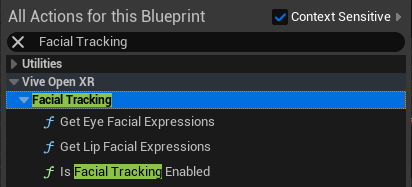
-
Get Eye Facial Expressions
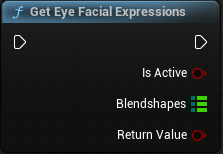
Provides the blend shapes of the eyes. -
Get Lip Facial Expressions
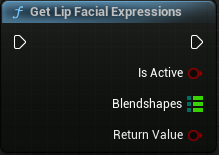
Provides the blend shapes of the lip.
-
Get Eye Facial Expressions
Play the sample map
- Make sure the OpenXR Facial Tracking extension is enabled, the setting is in Edit > Project Settings > Plugins > Vive OpenXR .
-
The sample map is under
Content
>
FacialTracking
>
Map
.
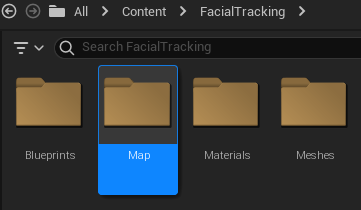
- Start playing the FacialTracking map, you can see the avatar's expression change.