Eye Tracking – Migrating from VIVE Pro Eye to Focus 3 using Unity and Wave SDK
What will you learn?
You will learn how to migrate your eye tracking project from VIVE Pro Eye to Focus 3 using Wave SDK and Unity.
Note:
In this tutorial we will use
Unity 2021.3.9f1
and
VIVE Focus 3.
Project Settings
- In Unity, switch build target to Android.
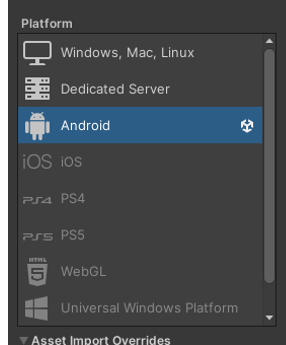
- Install the latest version of VIVE Wave XR Plugin.
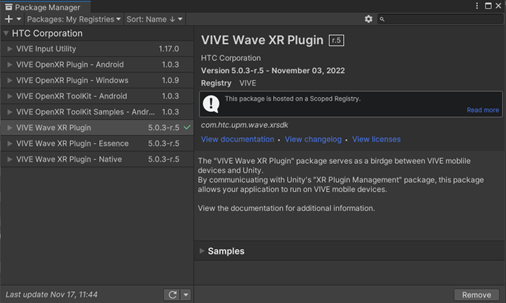
- Go to Edit > Project Settings > XR Plug-in Management and enable.
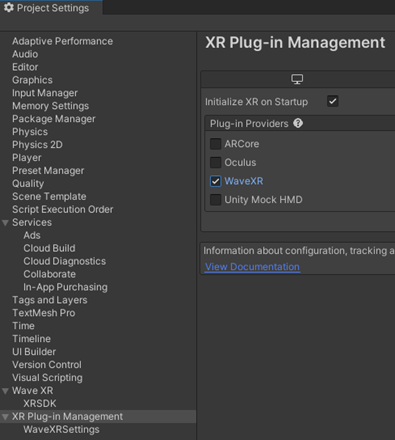
- When the WaveXRPlayerSettingsConfigDialog is displayed, click Accept All.
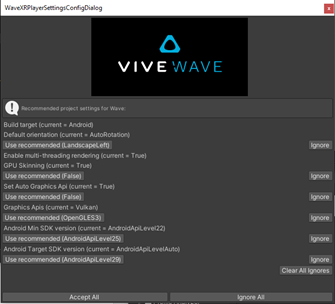
Setup scene
- Add the EyeManager . If you have installed the VIVE Wave XR Plugin – Essence package, then you can add the EyeManager in Unity from the menu option Wave > GameObject > Add Eye Manager. Otherwise create an empty gameobject and add the EyeManager script manually.
- Replace the current eye tracking API calls with the following:
Vector3 origin; Vector3 direction; EyeManager.Instance.GetCombinedEyeOrigin(out origin); EyeManager.Instance.GetCombindedEyeDirectionNormalized(out direction);